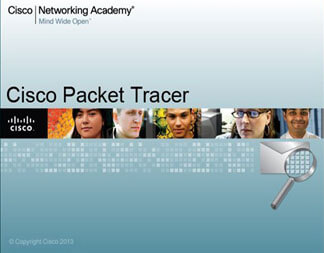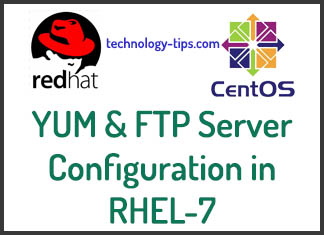For the longest time, iOS has been known to be a relatively reliable and safe platform. However, the iOS has one slightly niggle that has been around for years and has not been solved just yet.
iOS the Persistent Issue
The main issue lies in the fact that pop-ups in the system are very easy to spoof. Therefore, malicious applications can be coded using the “UIAlertController” class. They can then be designed to look like Apple’s system prompt which would easily fool anyone.
The worst part comes in due to the fact that it’s easy to enter your details without thinking about it because many people that use the iOS have been trained to just key in their passwords when these pop-ups appear without questioning anything.
Why is it so easy?
The pop-ups look so much identical to the ones used by iPhone and iPad users daily. The major difference when keying in your password is that they are not signing you in to iTunes but they are pilfering your data.
The reason this issue is so rampant is due to the fact that that iOS asks for your password in many occasions. This ranges from making an in-app purchase or giving permission an application to gain access to your Game Center Account. Point is, there are so many instances where iOS is looking for your credentials outside the App Store as well as iTunes.
Moreover, it is very difficult to know or tell if the system dialogue is authentic or not. There are even distinct ways of knowing how to produce the user’s email address in the dialogue box.
Tips to determine if a Pop-up is Real or Not
All hope is not lost, there are a few tips that you can apply to know if a pop-up is real and how to avoid getting caught by a phishing attack.
A simple way of telling if a prompt is from your system or the app is to hit the Home button. If it does close the app together with the dialogue box, then that was a phishing attack. This easily works because you cannot easily dismiss a system dialog using the Home button, you should tap the Cancel button.
I would also suggest never entering your information through an application. The alternative is to exit the app and log in to your iTunes account through the settings. Logins stay active for a few minutes, therefore you should not be able to receive the pop-in when you log in again. If a login attempt comes on after this, be sure it’s a phishing attempt.
In addition, you should have a two-factor authentication activated on your Apple account so as to add an extra layer of protection whenever there is a phishing attempt.
In Perfection
It will help if you follow these few pointers when faced with such a situation. Therefore, its safe to be safe than sorry.
You should know that the pop-ups are not only shown on the lock screen and the home screen but also inside so many applications. For example when they gain access to iCloud, the Game Center and in-app purchases. This can easily be abused by an application.
Hackers who gain access of your password could easily use your information for fraudulent activities like purchases and steal your payment information. Follow these steps to be on the safe side.