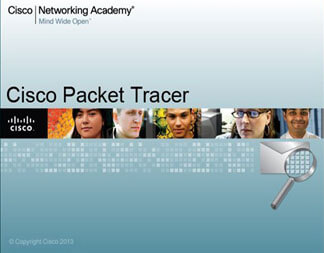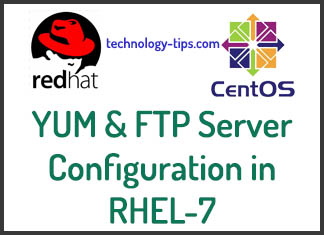Openfire is a real time collaboration (RTC) server licensed under the Open Source Apache License. It is also known as Jabber. It uses the only widely adopted open protocol for instant messaging (IM) XMPP. The full name of XMPP is Extensible Messaging and Presence Protocol. It is a real-time communication protocol (which includes chat) based on XML.
This tutorial will help to install and configure Instant Messaging (IM) server using openfire in Linux Machine. Openfire is an open source rpm package and it is used to install the spark server or instant messaging server. Spark software is used as a client to connect to the IM Server. It is also used as a corporate chat software. Spark server is mainly used for internal instant messaging in any corporate office. A Complete Installation and Configuration process is shown in Youtube Video which is added bottom of the post. Installation and the management of Openfire is pretty simple. You need not edit database file any more. Because spark server uses embaded database file to configure itself. So anyone can easily install and configure instant messaging server. Follow the below steps carefully:
Installation and the management of Openfire is pretty simple. You need not edit database file any more. Because spark server uses embaded database file to configure itself. So anyone can easily install and configure instant messaging server. Follow the below steps carefully:
IM or Spark Server Network Info:
Server IP Address: 192.168.0.10
Domain Name: example.com
Hostname: spark.example.com
Need network configuration? Visit our another post – Network Configuration in Linux 6.5
1. Download and Install Openfire:
At first need to download the latest version of openfire rpm package from its official website. Or you can download rpm package from its FTP Server using wget command.
# wget http://download.igniterealtime.org/openfire/openfire-4.1.4-1.x86_64.rpm
Install Openfire using rpm command:
# rpm -ivh openfire-4.1.4-1.x86_64.rpm
Start Openfire Service:
# systemctl start openfire
2. Configure Openfire:
Before configuring, you need to know which port openfire uses. By default openfire works on 9090 port. So you need to allow 9090 port in firewall using firewall-cmd command.
# firewall-cmd –permanent –add-port=9090/tcp
# firewall-cmd –reload
Similarly, add 9091, 5222 and 5223 port in firewall.
Now, Connect your server on port 9090 using internet browser.
URL: http : //192.168.0.10:9090
It will open an configuration wizard and follow the few steps:
i. Choose Language:
This is the initial step of the server setup. Select your preferred language.
ii. Server Settings:
These are the network settings for this server setup. Type domain name, host name and click continue.
iii. Database Settings:
Choose how you would like to connect to the Openfire database. Select Embedded Database. This option requires no external database configuration and is an easy way to get up and running quickly.
iv. Profile Settings:
Choose “Default” as the user and group system to use with the server. Default is the simplest way to store users and groups in the server database.
v. Administrator Account:
Use this option to create administrator account using email address, username and password.
vi. Setup Complete!
This installation of Openfire is complete. To continue “Login to the admin console” using admin username and password.
3. Server Information:
In this section will show the Server Properties, Environment and Server Ports. Server ports are very important for server connections. Please read carefully the descriptions of all ports specially port 6222 and port 6223. Need to enable these two ports on firewall in the time of user login using spark software.
vii. Create Users:
In this section need to create users using username, Name, Email and Password.
viii. Create Group:
Use the form to create a new group. After creating it, you will proceed to another screen. Where you can add members and set up group contact list.
4. Spark Download and Installation:
Spark as a client software that connects to the server. You can download spark software from its official website. Or Download directly from Spark 2.8.3 for Windows version.
After installing and login, you will be able to chat with online user perfectly.
5. Android Apps Download and Installation:
and Installation:
Xabber is a nice apps for spark usage in Android Mobile. It is easy to install and configuration. You can download and install it from google play store.
Quick download link Spark for Android Apps:
Xabber for Spark Login
If have any problem on installation please comments the comment area. We will reply asap.