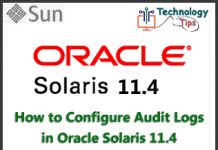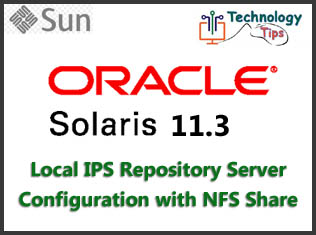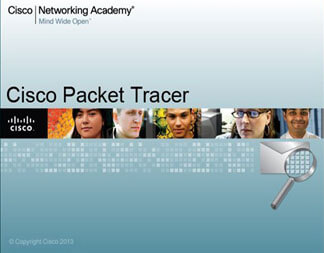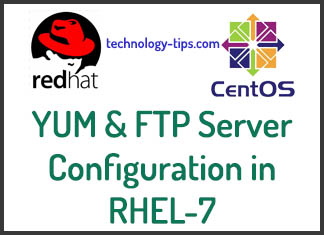CGI, the Common Gateway Interface defines a way for a webserver to interact with external content-generating programs, which execute an external program/script, typically to process user requests. It is a simple way to put dynamic content on your web site from any external resources.
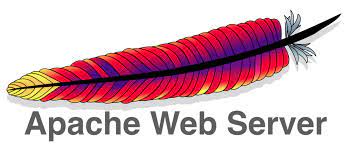
We can configure the apache server to run CGI script and pre-viewing the dynamic content in webpage by following the below steps. Here I’ve used Oracle Solaris 11 operating system for testing the dynamic content with CGI script. You can choose any operating system that you prefer. To configure apache web server, you need to know the basic knowledge on Solaris OS.
Check the Oracle Solaris 11 OS info:
# cat /etc/release
Oracle Solaris 11.4 X86
Copyright (c) 1983, 2018, Oracle and/or its affiliates. All rights reserved.
Assembled 16 August 2018
# pkg info entire | grep Version
Version: 11.4 (Oracle Solaris 11.4.0.0.1.15.0)
# uname -a
SunOS webhost 5.11 11.4.0.15.0 i86pc i386 i86pc
To start configuring apache server need to enable apache service. By default apache service is disabled on Solaris 11 OS. Check and enable the service by using the below command:
# svcs -a | grep apache
disabled 19:28:36 svc:/system/apache-stats-24:default
disabled 22:38:55 svc:/network/http:apache24
# svcadm enable svc:/network/http:apache24
# svcs -a | grep apache
disabled 19:28:36 svc:/system/apache-stats-24:default
online 22:52:25 svc:/network/http:apache24
Now if you check the web server with ip address, you will shown the webserver is running and default webpage is loading. This default page is basically index.html file which default location is “/var/apache2/2.4/htdocs/”. Check the file location and file content from bash terminal using the below command:
# ls -lrt /var/apache2/2.4/htdocs/index.html
-r--r--r-- 1 root bin 45 Aug 17 2018 /var/apache2/2.4/htdocs/index.html
# cat /var/apache2/2.4/htdocs/index.html
<html><body><h1>It works!</h1></body></html>
Check the apache webserver which is working fine using web browser:
http://192.168.10.121/
Output: It works!
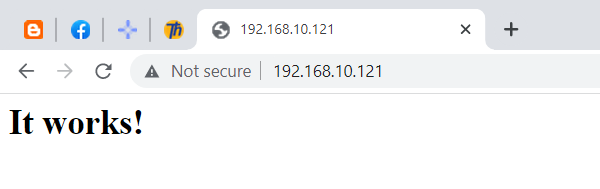
Now configure httpd.conf file for CGI content which will have in “cgi-bin” directory here. You may changes this directory to any location if you need. Just replace the directory (/var/apache2/2.4/cgi-bin) in configuration file. Noted that default web root directory and CGI content directory are different here. The CGI content directory must have permission to access the CGI content.
Uncomment the both !prefork & pefork directory’s LoadModule.
Also add “Options +ExecCGI” and “AddHandler cgi-script .cgi .pl” lines in cgi-bin directory.
Note: Keep a httpd configuration file backup before any changes.
# cd /etc/apache2/2.4/
# cp -p httpd.conf httpd.conf_original
# vim /etc/apache2/2.4/httpd.conf
.....Output Skipped......
<IfModule !mpm_prefork_module>
<IfDefine !prefork>
# Must need to uncomment the below line.
LoadModule cgid_module libexec/mod_cgid.so
</IfDefine>
</IfModule>
<IfModule mpm_prefork_module>
<IfDefine prefork>
# Must need to uncomment the below line.
LoadModule cgi_module libexec/mod_cgi.so
</IfDefine>
<Directory "/var/apache2/2.4/cgi-bin">
AllowOverride None
#Options None
Options +ExecCGI
AddHandler cgi-script .cgi .pl
Require all granted
</Directory>
.....Output Skipped......Create a new .cgi file in allowed cgi content directory and give the execution permission to the file. Write a test bash script contents and execute the file for test purpose to show the script file is working.
# cd /var/apache2/2.4/cgi-bin
# touch test.cgi
# chmod a+x test.cgi
# ls -l *.cgi
-rwxr-xr-x 1 root root 0 Aug 5 23:16 test.cgi
# vim test.cgi
#!/bin/bash
echo "Content-type: text/html\n\n"
echo "Welcome! to First CGI Script."
# sh test.cgi
Content-type: text/html
Welcome! to First CGI Script.
Check the CGI Content using any web browser:
http://192.168.10.121/cgi-bin/test.cgi
Content-type: text/html
Welcome! to First CGI Script.Dynamic Content Checkup:
Now add the below line in test.cgi file for dynamic content check-up which will collect the log and show the system information on the webpage.
# vim test.cgi
#!/bin/bash
echo "Content-type: text/html\n\n"
echo "Welcome! to First CGI Script."
echo ""
echo "<meta http-equiv="refresh" content="10">"
echo "<html><head><title>Apache CGI Test </title></head><body>"
echo "<h3>Now Time: $(date)</h3>"
echo ""
echo "<h3>Now The Current User: $(netstat -nuv|grep .2006|wc -l) </h3>"
echo ""
echo "<b>Last 2 Min interval User Statics: $(cat /var/tmp/userlist)</b>"
echo ""
echo "<h3>Now Time: $(date)</h3>"
echo ""
echo "<h3>Application Server Memory (GB):</h3>"
echo "<h3><b><pre>$(top | grep Memory) </pre></b></h3>"
echo ""
echo "<h3>ZFS List Info:</h3>"
echo "<pre> $(zfs list) </pre>"
echo ""
echo "<h3>Logged in User:</h3>"
echo "<pre> $(w) </pre>"
echo ""
echo "<h3>Application Server Uptime:</h3>"
echo "<b><pre> $(uptime) </pre></b>"
echo ""
echo "<h3><b>Oracle EM - DC:</b></h3>"
echo "<a href="https://127.0.0.1:7803/em/" "target=_blank">Oracle Enterprise Manager (OEM)</a>"
echo ""
echo "<h3>*** End Here ***</h3>"
echo "</body></html>"Make sure that the cgi script file is working from bash terminal:
# sh test.cgi
Content-type: text/html
Welcome! to First CGI Script.
<meta http-equiv=refresh content=10>
<html><head><title>Apache CGI Test </title></head><body>
<h3>Now Time: Fri Aug 5 23:29:06 +06 2022</h3>
<h3>Now The Current User: 0 </h3>
<b>Last 2 Min interval User Statics: Joe Biden, Obama, Putin, Jinping</b>
<h3>Now Time: Fri Aug 5 23:29:06 +06 2022</h3>
<h3>Application Server Memory (GB):</h3>
<h3><b><pre>Memory: 2048M phys mem, 486M free mem, 1024M total swap, 1024M free swap </pre></b></h3>
<h3>ZFS List Info:</h3>
<pre> NAME USED AVAIL REFER MOUNTPOINT
rpool 5.11G 14.2G 4.32M /rpool
rpool/ROOT 3.05G 14.2G 31K none
rpool/ROOT/solaris 3.05G 14.2G 2.66G /
rpool/ROOT/solaris/var 330M 14.2G 190M /var
rpool/VARSHARE 44.7M 14.2G 11.0M /var/share
rpool/VARSHARE/kvol 27.7M 14.2G 31K /var/share/kvol
rpool/VARSHARE/kvol/dump_summary 1.22M 14.2G 1.02M -
rpool/VARSHARE/kvol/ereports 10.2M 14.2G 10.0M -
rpool/VARSHARE/kvol/kernel_log 16.2M 14.2G 16.0M -
rpool/VARSHARE/pkg 63K 14.2G 32K /var/share/pkg
rpool/VARSHARE/pkg/repositories 31K 14.2G 31K /var/share/pkg/repositories
rpool/VARSHARE/sstore 5.85M 14.2G 5.85M /var/share/sstore/repo
rpool/VARSHARE/tmp 33.5K 14.2G 33.5K /var/tmp
rpool/VARSHARE/zones 31K 14.2G 31K /system/zones
rpool/dump 1.00G 14.2G 1.00G -
rpool/export 136K 14.2G 32K /export
rpool/export/home 104K 14.2G 33K /export/home
rpool/export/home/moni 35.5K 14.2G 35.5K /export/home/moni
rpool/export/home/shyamal 35.5K 14.2G 35.5K /export/home/shyamal
rpool/swap 1.00G 14.2G 1.00G - </pre>
<h3>Logged in User:</h3>
<pre> 11:29pm up 4:01, 2 users, load average: 0.00, 0.00, 0.00
User tty login@ idle JCPU PCPU what
root pts/1 10:41pm w
root pts/2 11:23pm 2 -bash </pre>
<h3>Application Server Uptime:</h3>
<b><pre> 11:29pm up 4:01, 2 users, load average: 0.00, 0.00, 0.00 </pre></b>
<h3><b>Oracle EM - DC:</b></h3>
<a href=https://127.0.0.1:7803/em/ target=_blank>Oracle Enterprise Manager (OEM)</a>
<h3>*** End Here ***</h3>
</body></html>
Browser Output: http://192.168.10.121/cgi-bin/test.cgi
Welcome! to First CGI Script.
Now Time: Fri Aug 5 23:39:18 +06 2022
Now The Current User: 0
Last 2 Min interval User Statics: Joe Biden, Obama, Putin, Jinping
Now Time: Fri Aug 5 23:39:18 +06 2022
Application Server Memory (GB):
Memory: 2048M phys mem, 482M free mem, 1024M total swap, 1024M free swap
ZFS List Info:
NAME USED AVAIL REFER MOUNTPOINT
rpool 5.10G 14.2G 4.32M /rpool
rpool/ROOT 3.05G 14.2G 31K none
rpool/ROOT/solaris 3.05G 14.2G 2.66G /
rpool/ROOT/solaris/var 330M 14.2G 190M /var
rpool/VARSHARE 44.9M 14.2G 11.1M /var/share
rpool/VARSHARE/kvol 27.7M 14.2G 31K /var/share/kvol
rpool/VARSHARE/kvol/dump_summary 1.22M 14.2G 1.02M -
rpool/VARSHARE/kvol/ereports 10.2M 14.2G 10.0M -
rpool/VARSHARE/kvol/kernel_log 16.2M 14.2G 16.0M -
rpool/VARSHARE/pkg 63K 14.2G 32K /var/share/pkg
rpool/VARSHARE/pkg/repositories 31K 14.2G 31K /var/share/pkg/repositories
rpool/VARSHARE/sstore 5.87M 14.2G 5.87M /var/share/sstore/repo
rpool/VARSHARE/tmp 33.5K 14.2G 33.5K /var/tmp
rpool/VARSHARE/zones 31K 14.2G 31K /system/zones
rpool/dump 1.00G 14.2G 1.00G -
rpool/export 136K 14.2G 32K /export
rpool/export/home 104K 14.2G 33K /export/home
rpool/export/home/moni 35.5K 14.2G 35.5K /export/home/moni
rpool/export/home/shyamal 35.5K 14.2G 35.5K /export/home/shyamal
rpool/swap 1.00G 14.2G 1.00G -
Logged in User:
11:39pm up 4:11, 2 users, load average: 0.01, 0.00, 0.00
User tty login@ idle JCPU PCPU what
root pts/1 10:41pm 3 -bash
root pts/2 11:23pm 12 -bash
Application Server Uptime:
11:39pm up 4:11, 2 users, load average: 0.01, 0.00, 0.00
Oracle EM - DC:
Oracle Enterprise Manager (OEM)
*** End Here ***A few second interval browser will refresh the page and shown the system information.
Check the below images for best result:
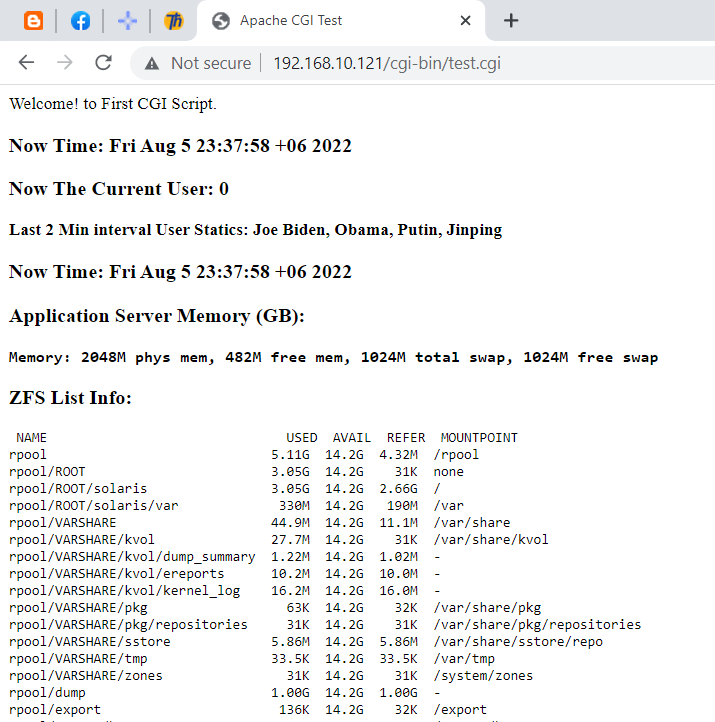
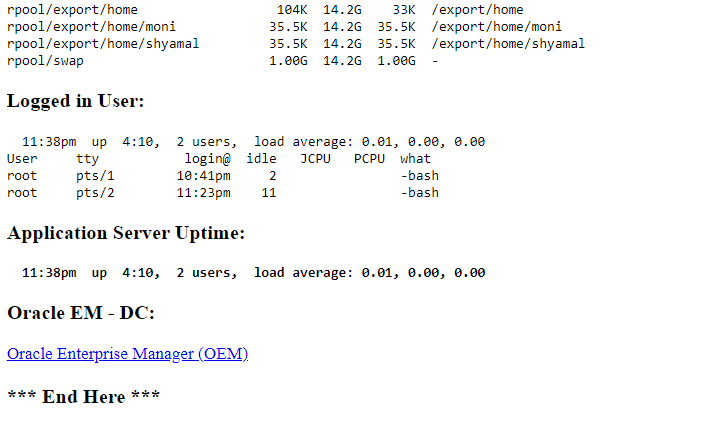
You can also check the YouTube video: How to run Dynamic Content with CGI Script on Apache Server – Oracle Solaris 11
Thanks for visiting my website. If you have any query please comment and i will response as soon as possible.